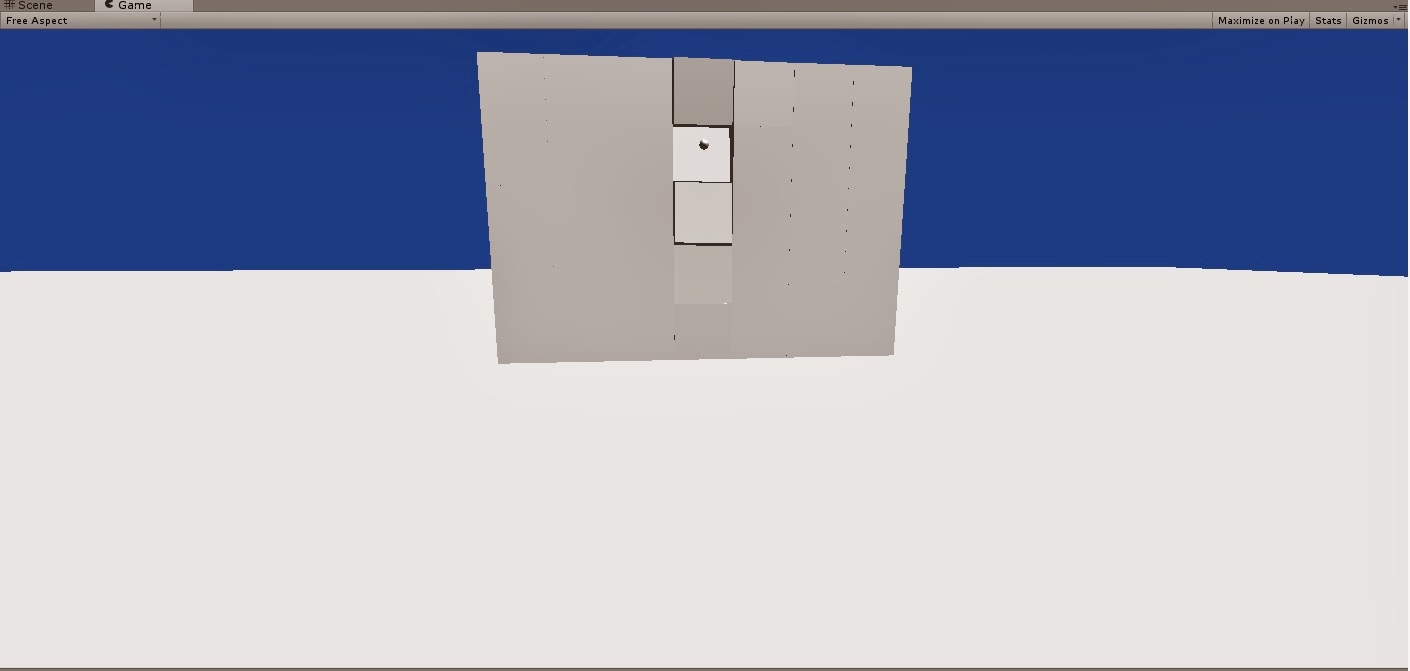I finished writing the teleport script,which appears to be almost same as the script I used for "weeping angel" touch script.
Now I should start putting all these things together to start creating basic level design and figure out a story for my game.
I almost have some parts of the story in my head already so I just need to put all these parts together.
As well as this downloading assets for enemies and for unreal enemies as well to create appearance of it would be very useful...
I decided to use an ancient Egypt theme to style the cave and everything inside it, although the story will take place in present times. The Cave is unexplored by any any human being, as everybody who tried to explore it went missing after getting there, that's why in close cities there are some legends about it. Even though most people doesn't believe these stories, they are not brave enough to enter the cave....
That's the beginning of the story but I don't want to reveal everything before my game will actually be a playable demo..

.jpg)
.jpg)